Drop-down lists in Excel make your spreadsheets easier to use. Instead of typing values, users can simply choose from a list. This is useful for data entry, forms, and reports. Here’s a simple guide with steps, pictures, and video resources.
Step 1: Prepare Your List of Options
- Open your Excel workbook.
- Type the list of items you want in the drop-down into a column or row.
- Example: In cells A1–A4, type Apple, Banana, Orange, Grape.
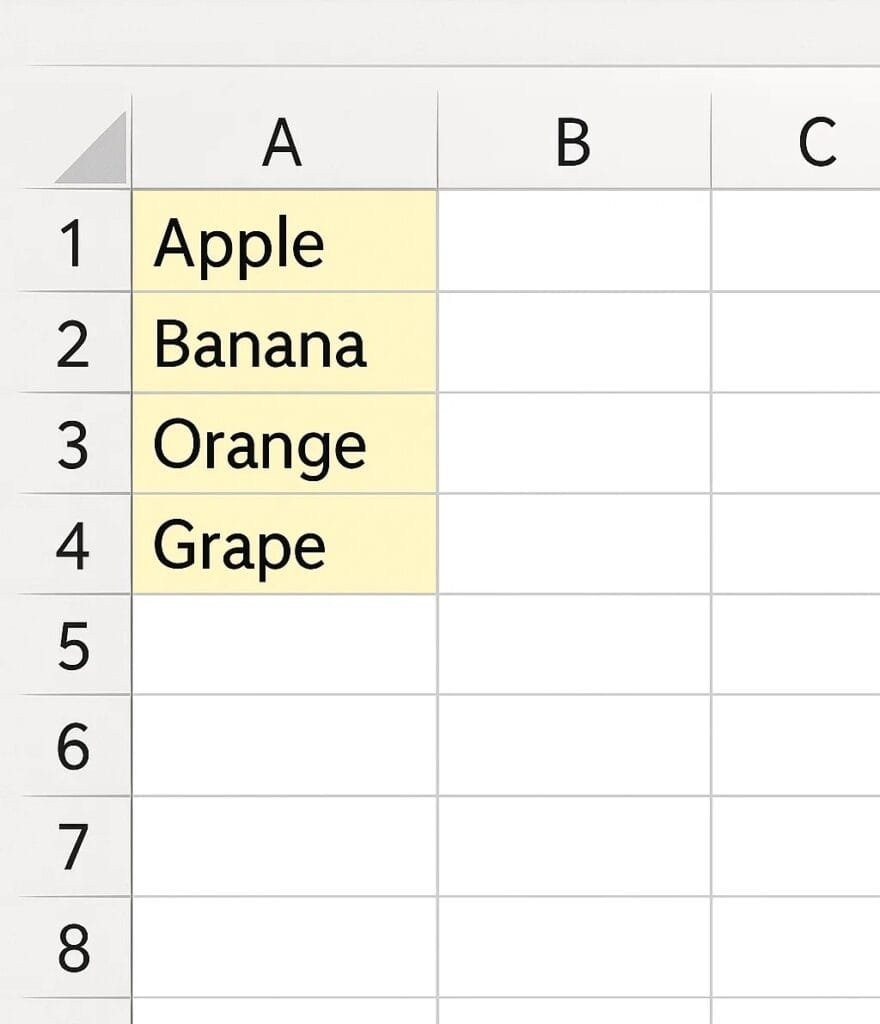
Step 2: Select the Cell for the Drop-Down
- Click on the cell where you want the drop-down menu (example: cell B1).
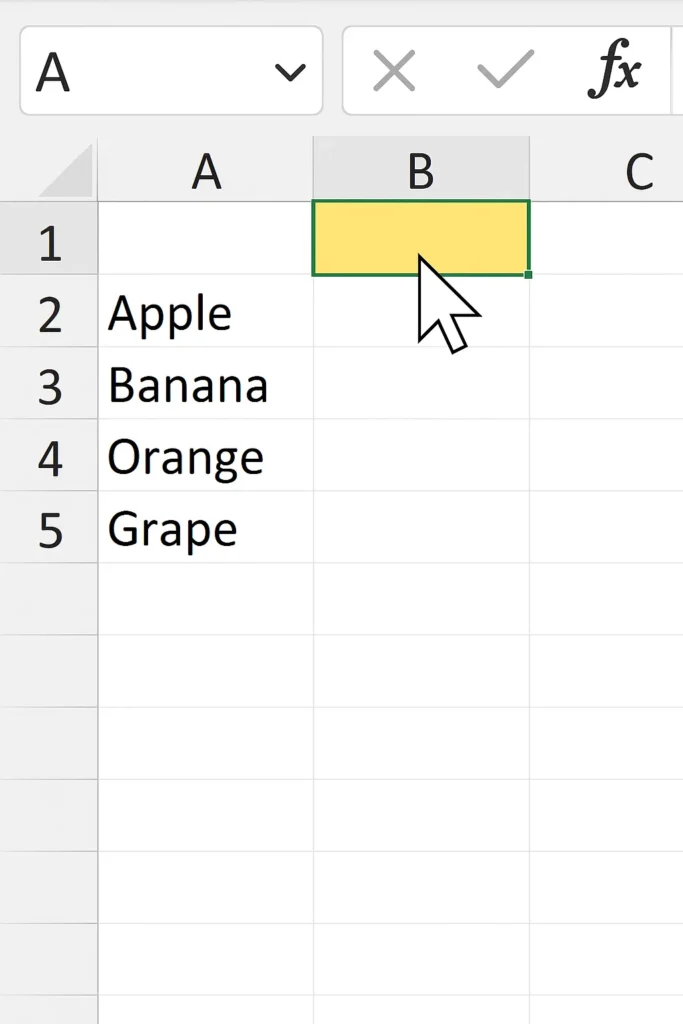
Step 3: Open Data Validation
- Go to the Data tab in the Ribbon.
- Click Data Validation (in the Data Tools group).
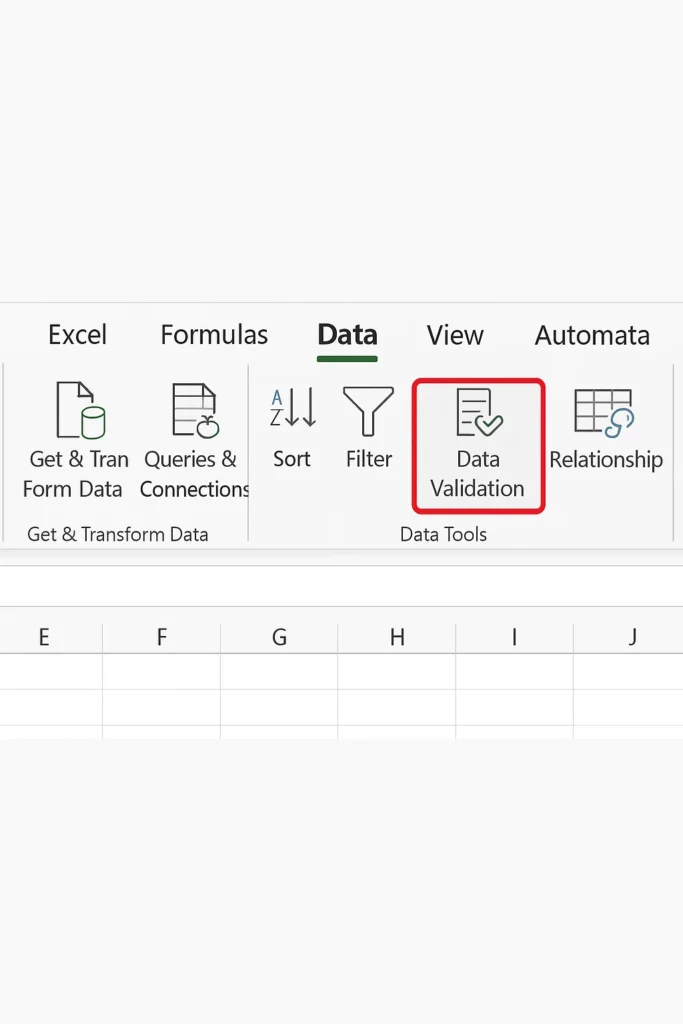
Step 4: Create the Drop-Down
- In the Data Validation dialog box, under Settings:
- Choose List from the “Allow” drop-down.
- In the Source field, type the cell range containing your list (example: =$A$1:$A$4).
- Click OK.
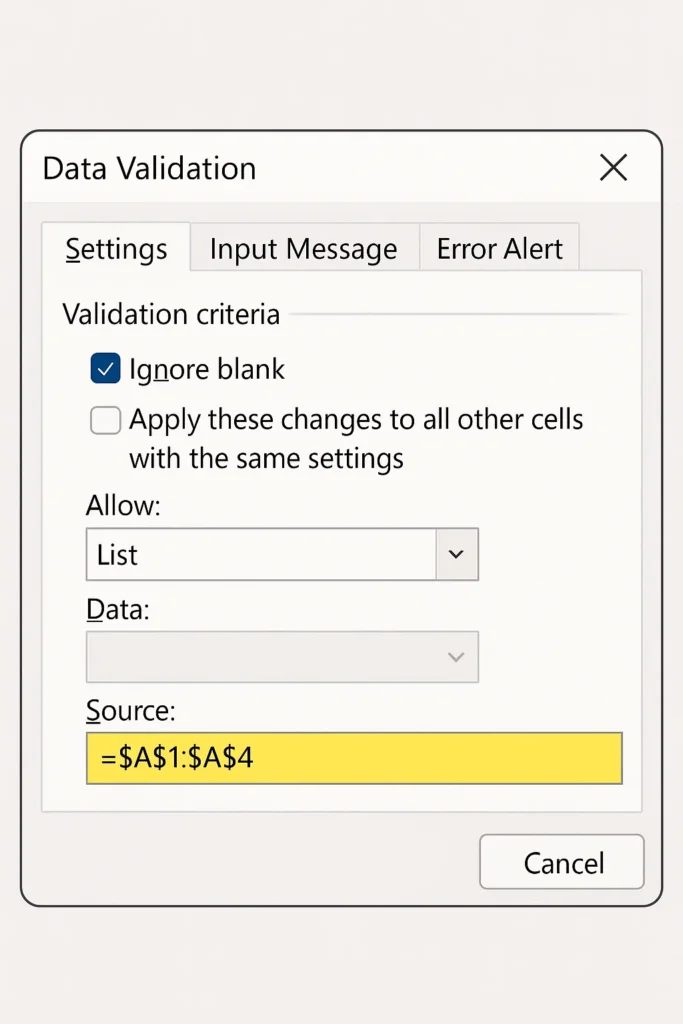
Step 5: Test Your Drop-Down
- Now, click the drop-down arrow in your selected cell (B1).
- You should see your list of fruits.
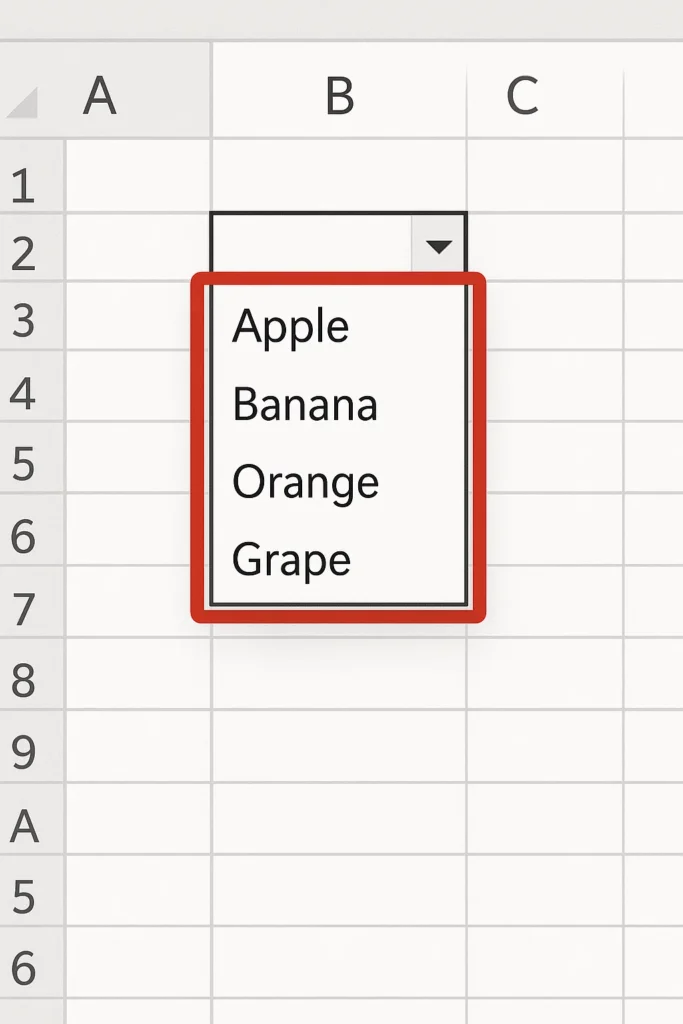
Bonus Tips
- Multiple Cells: Select multiple cells before adding the drop-down to apply it to all.
- Dynamic Lists: Use a named range for lists that might grow or change.
- Prevent Errors: In the Data Validation dialog, enable “Ignore blank” or add a custom error message.
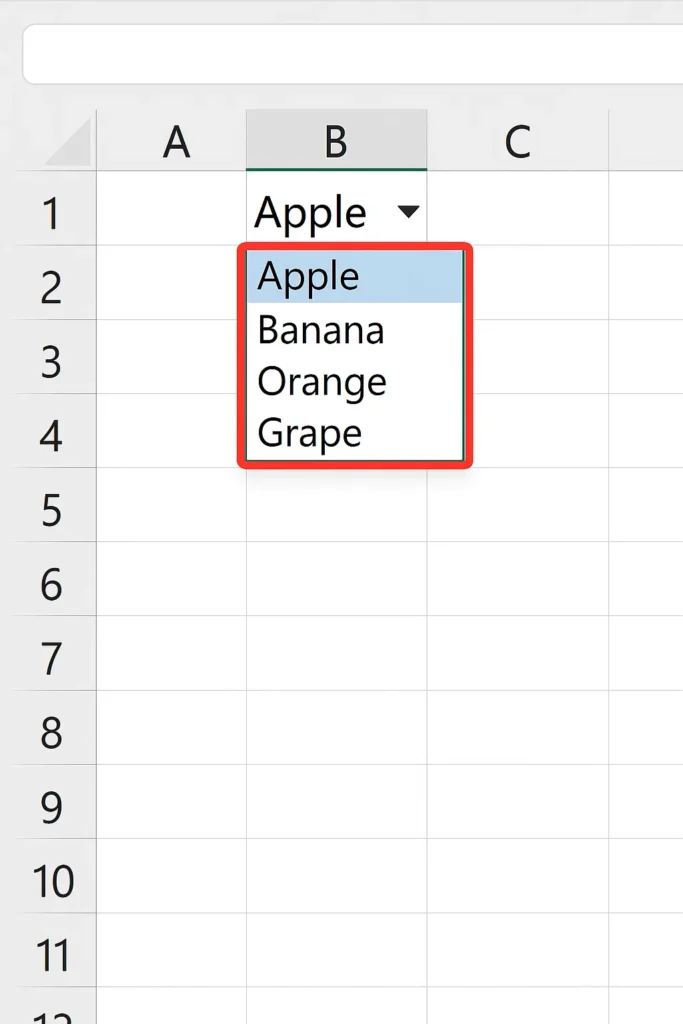
Video Guide (Suggested Embed)
You can embed a YouTube video for your readers:
- How to Create a Drop-Down List in Excel (Excel Campus, YouTube)
- Drop-Down Lists Explained in Excel (Leila Gharani, YouTube)
Final Thoughts
Drop-down lists keep your Excel sheets neat and user-friendly. Whether you’re managing inventory, creating surveys, or building forms, this feature saves time and reduces mistakes.

