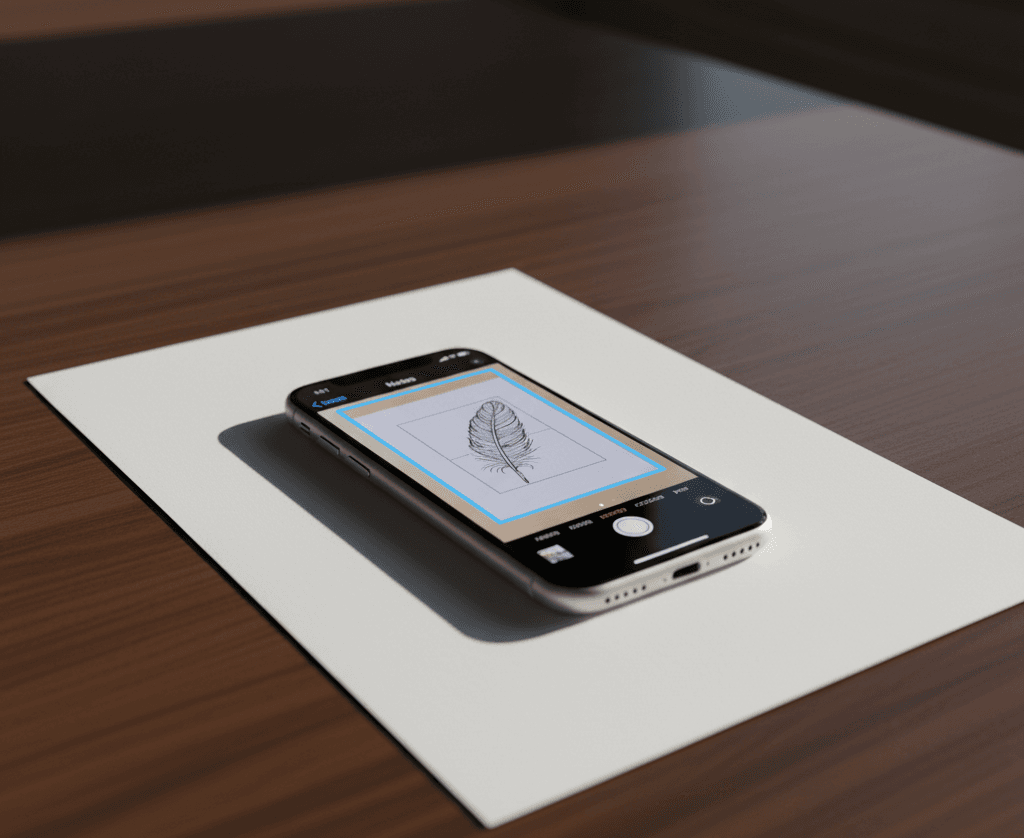Your iPhone already has a built in scanner no extra apps or machines needed. Whether it’s homework, receipts, or legal papers, you can scan them right into your phone and save them as PDFs. Below, I’ll show you how with step by step instructions for visual learners.
What You’ll Need
- An iPhone (iOS 15 or later recommended)
- The Notes app (pre-installed on all iPhones)
- A flat, well-lit surface
- Your document (standard U.S. size paper = 8.5 × 11 inches)
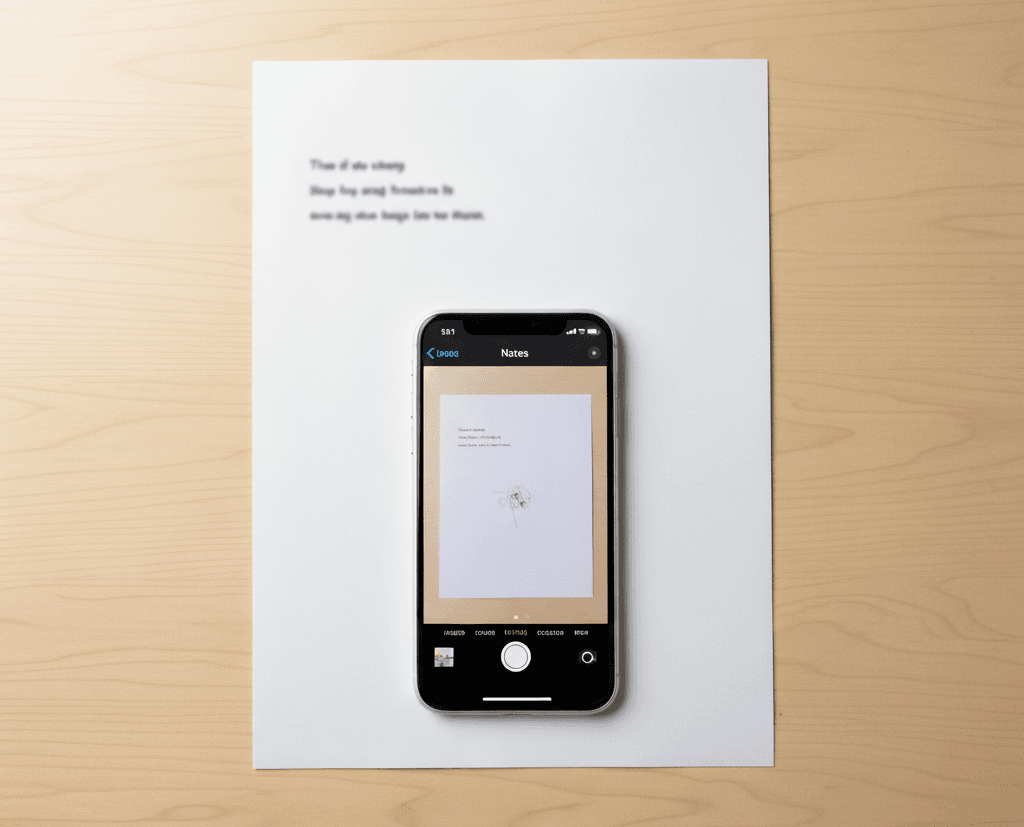
Method 1: Scan Using the Notes App
Step 1: Open Notes
- Open the Notes app.
- Tap the Create New Note icon (square with pencil).
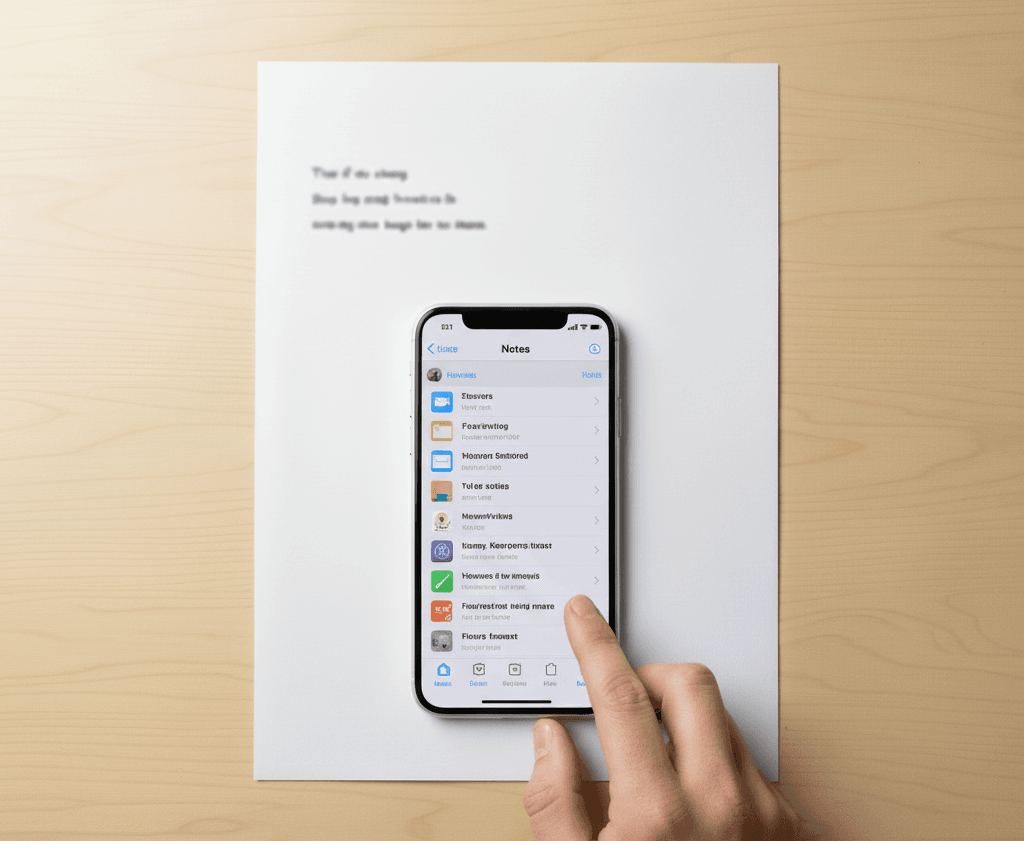
📺 Watch this quick guide:
https://www.youtube.com/shorts/HspAg0Hxc9s?feature=share
Step 2: Access the Scanner
- Tap the Camera icon inside the note.
- Select Scan Documents.
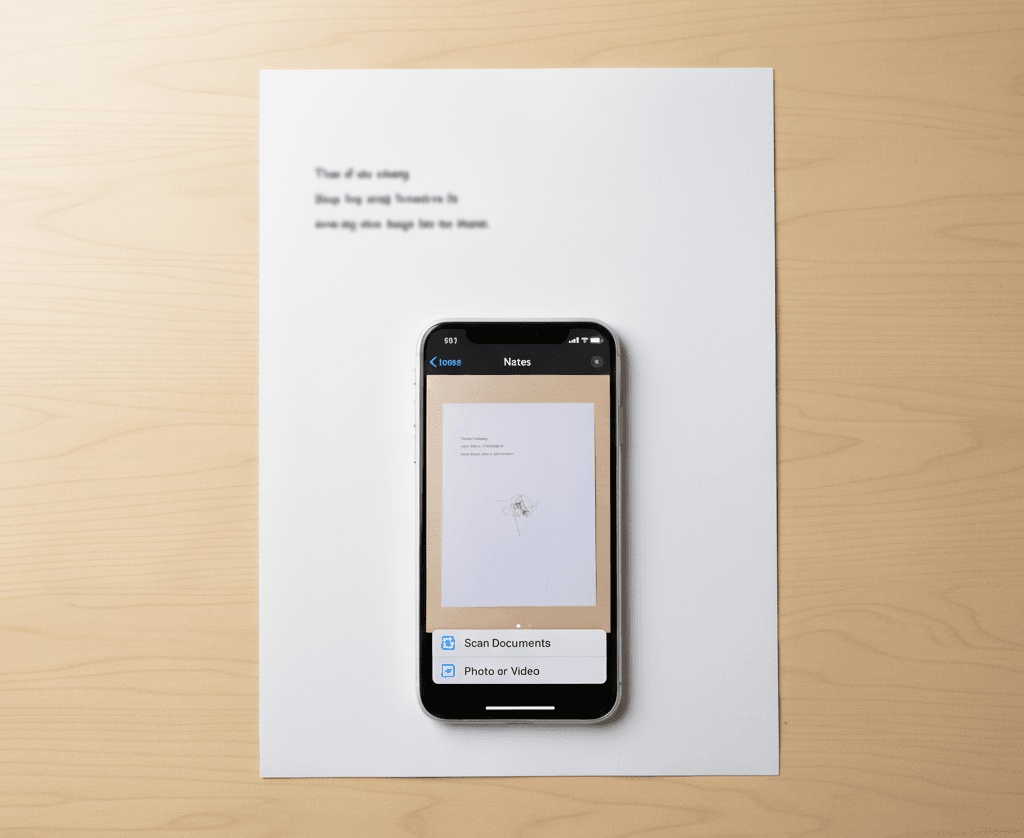
Step 3: Position Your Document
- Place your paper (e.g., 8.5 × 11 in letter size) on a flat surface.
- Hold your iPhone steady above it.
- The phone will auto-capture, or you can tap the shutter button.
Step 4: Adjust the Scan
- Move the corner markers to fit your page.
- Tap Keep Scan.
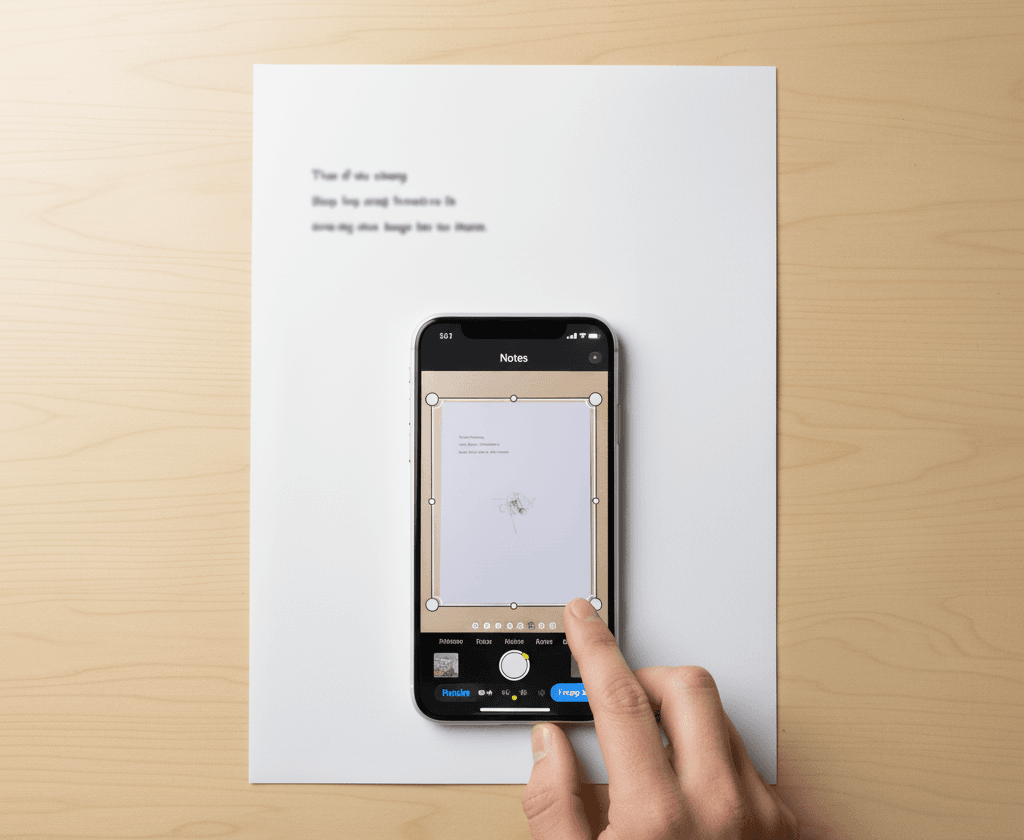
Step 5: Save & Share
- Tap Save → it stores inside your note.
- Share as a PDF via email, AirDrop, or cloud.
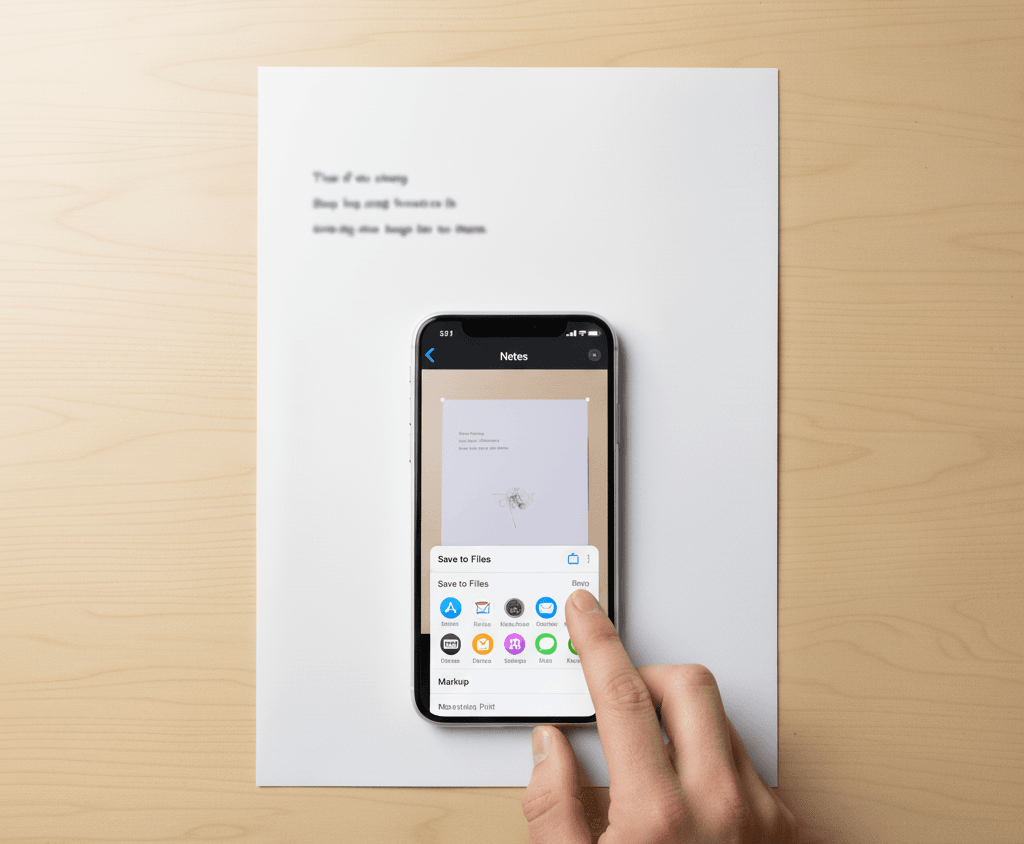
📺 See how to export scans as PDFs:
▶ How to Save iPhone Scans as PDFs,,
Method 2: Scan Using the Files App
- Open Files app.
- Tap the three-dot menu → Scan Documents.
- Save directly to iCloud Drive or another folder.
📺 Watch it in action:
https://www.youtube.com/embed/X1NTUP0JWnU
Extra Tips
- Multi Page PDFs: Keep scanning until done → Save.
- Edit Colors: Choose Color, Grayscale, or Black & White.
- Signatures: Use Markup (pencil icon) to sign documents.
- Storage: Save in Notes, Files, iCloud, or email to yourself.
Final Thoughts
Scanning on iPhone is fast, free, and makes your life easier. With the Notes or Files app, you can turn any piece of paper into a digital PDF in seconds. Try it out next time you need to save or share a document!