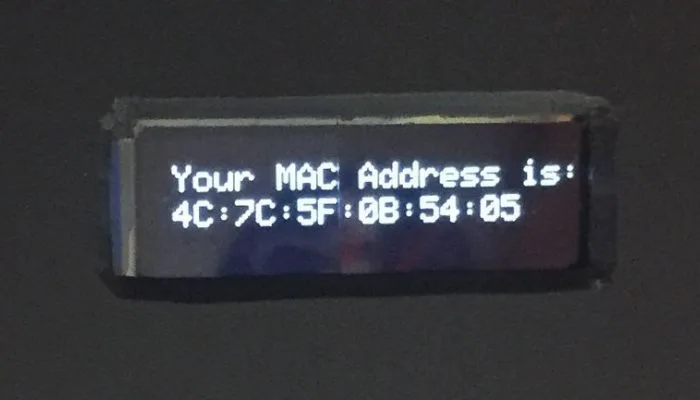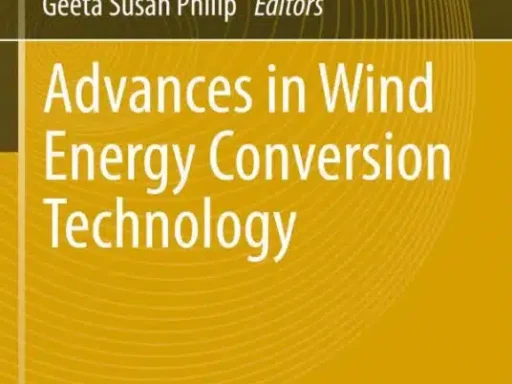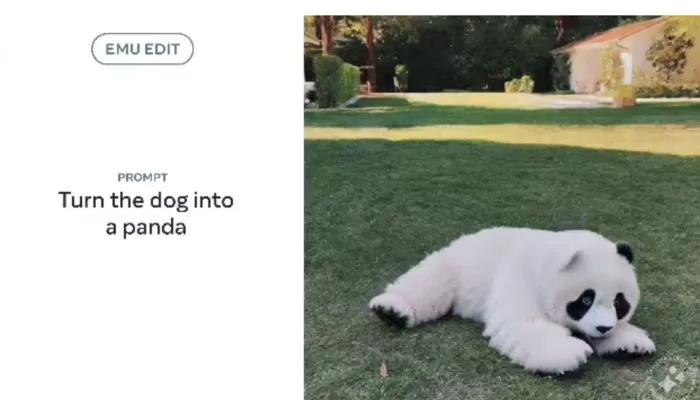What is a MAC Address?
MAC stands for Media Access Control, A MAC address is a unique identifier assigned to a network interface controller (NIC) by the manufacturer. It is a combination of letters and numbers that is used to identify a device on a network.
Every device that can connect to a network, be it wired or wireless, has a MAC address. This includes your computer, smartphone, smart TV, gaming consoles, and even your smart home devices.
Characteristics of MAC Address
- A network interface controller (NIC) of a device is given a MAC address, which is a globally unique identification. Like fingerprints, MAC addresses are completely unique for each device.
- A machine’s media access control (MAC) address is permanently embedded in its network’s hardware during production. They are unalterable and unchangeable under normal conditions, making them a secure means of identification.
- MAC addresses always have the same fixed format of 12 hexadecimal characters (00:1A:2B:3C:4D:5E), broken up into six pairs by colons or hyphens. All devices will see the same, standardized format.
- Use on a Local Area Network: MAC addresses are often only needed for communication between devices on the same local area network. They facilitate the efficient location and communication of devices inside the same network.
- Layer 2 (Data Link Layer) of the OSI reference model is where MAC addresses are used. They’re in charge of getting information to the right place on the same local network.
- Direct Connections: MAC addresses allow for direct connections between devices on the same local network. The MAC address is used when one device on a network needs to communicate data to a specific device on the same network.
- The first six characters of a MAC address are used to identify the network interface card (NIC) manufacturer, while the remaining twenty-two characters are device-specific.
- MAC addresses are only useful within a particular network and have no relevance outside of that network. They aren’t utilized for international data transmission over the internet; IP addresses are.
Why Do You Need a MAC Address?
You might wonder, Why the MAC addresses when we have IP addresses?” Well, MAC addresses serve a different purpose. They operate at the data link layer of the OSI model, facilitating communication within a local network, while IP addresses work at the network layer, handling global internet communication. MAC addresses are crucial for routing data packets within your home or office network efficiently.
A MAC address is essential for several reasons:
- Device Identification: MAC addresses help identify and differentiate between devices on a network. This is crucial for data transmission and routing.
- Security: MAC addresses can be used for device authentication, ensuring that only authorized devices can access a network.
- Quality of Service: MAC addresses are used by network routers to prioritize and manage network traffic.
What is the Format of a MAC Address?
A MAC address is a 48-bit number represented in a hexadecimal format. It is typically written in six pairs of two hexadecimal digits separated by colons or hyphens.
For example, 00:1A:2B:3C:4D:5E
The first half of the address (the first 6 characters) identifies the manufacturer, while the second half is unique to the device.
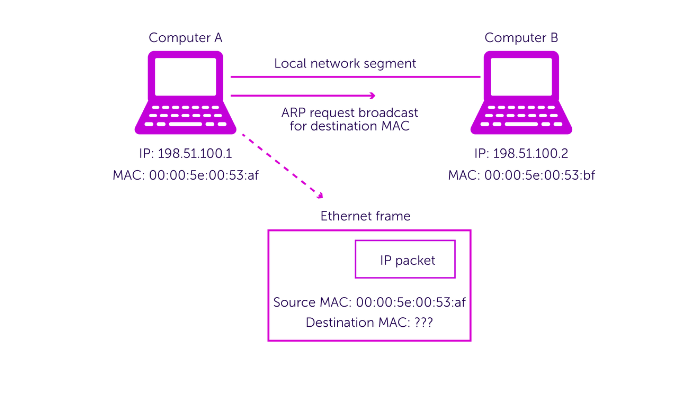
How Does a MAC Address Work?
Imagine your home network as a bustling neighborhood, and your devices as houses. Each device has a MAC address, acting as a house number. Routers1 uses this address to ensure the data reaches the correct device, just like postal services rely on house numbers to deliver mail.
When a device wants to communicate with another device on the same network, it uses the MAC address to send data packets. These data packets contain the source MAC address (the MAC address of the sending device) and the destination MAC address (the MAC address of the receiving device).
Once the data packets reach the destination device, it checks if the destination MAC address matches its own MAC address. If it does, the data packet is accepted and processed. If not, the data packet is discarded.
Types of MAC Addresses
There are three types of MAC addresses:
1. Unicast MAC Address
Imagine this as a private phone number. Just like you call one specific person when you dial their number, a unicast MAC address is used for one-to-one communication. When your device wants to talk to another specific device on your network, it uses a unicast MAC address to make sure the message reaches the right place.
2. Multicast MAC Address
Think of this like sending a group text message. When you send a group message, it goes to multiple people at once. A multicast MAC address is used for one-to-many communication. It allows your device to send data to a select group of devices on the network, like when you stream a video to several friends simultaneously.
3. Broadcast MAC Address
This is like shouting in a crowded room. When your device uses a broadcast MAC address, it’s sending data to everyone on the network. It’s a way of saying, “Hey, everyone, listen up!” Broadcast addresses are used when a message needs to reach all devices on the network, like when a router wants to announce something to all connected devices.
Advantages and Disadvantages of MAC Address
Advantages of MAC Addresses
- Uniqueness: Each MAC address is globally unique, like a fingerprint. This ensures that no two devices on the planet share the same MAC address. It’s a highly reliable way to identify devices within a network.
- Hardware-Based: MAC addresses are hardwired into network interface cards (NICs) during manufacturing. This permanence makes them stable identifiers that do not change unless the hardware is replaced.
- Local Network Efficiency: MAC addresses are crucial for efficient communication within a local network. They help devices locate and communicate with each other directly, reducing network congestion and improving performance.
- Layer 2 Addressing: MAC addresses operate at the data link layer (Layer 2) of the OSI model. This allows for precise control over data routing within a local network, making it ideal for managing local traffic.
- Security Features: MAC address filtering is a security feature that allows network administrators to control which devices can connect to a network. By allowing only trusted MAC addresses, security can be enhanced.
Disadvantages of MAC Addresses
- Limited to Local Networks: The biggest limitation of MAC addresses is that they are limited to local networks. They have no significance beyond the local network, making them unsuitable for global internet communication.
- Complex to Manage: In larger networks, managing MAC addresses can become complex. Network administrators may need to maintain records of all MAC addresses in use and configure network switches accordingly.
- Lack of Mobility: Because MAC addresses are tied to hardware, they do not accommodate device mobility. If a device moves to a different network or location, its MAC address remains the same, potentially causing network configuration issues.
- Potential for Cloning: In some cases, malicious users may attempt to clone a legitimate device’s MAC address to gain unauthorized network access. While this is a security concern, it can be mitigated with additional security measures.
- Scalability Issues: In extremely large networks, the sheer number of MAC addresses can become unwieldy. This may require advanced network management tools and strategies to maintain efficient operations.
MAC Address vs. IP Address
A MAC address and an IP address2 serve different purposes in network communication.
A MAC address is a hardware address that is assigned to a device by the manufacturer. It is used for local network communication and is essential for devices to communicate with each other on the same network.
On the other hand, an IP address is a logical address assigned to a device by the network administrator. It is used for communication between devices on different networks. An IP address helps route data packets across the internet.
| Aspect | MAC Address | IP Address |
|---|---|---|
| Definition | A unique identifier for a network device, similar to a digital fingerprint. | An address that identifies a device’s location on a network, like a home address in a city. |
| Unchangeable | Typically hardwired into the device’s network hardware during manufacturing. | Can change based on network configuration or location. |
| Network Scope | Used for communication within a local network (e.g., home or office). | Used for communication across the entire internet. |
| Network Layer | Operates at the data link layer, ensuring data reaches the right device within the same network. | Operates at the network layer, determining how data is routed between different networks and locations. |
| Communication Type | Primarily used for one-to-one communication within the local network. | Used for both one-to-one and one-to-many communication across the internet. |
| Example | Like a house number on a street, helping devices on the same network find each other. | Similar to a postal code, assisting devices in locating and connecting to each other across the internet. |
MAC addresses are specific to a local network and serve as unique identifiers for devices within that network, while IP addresses are designed for global communication, enabling devices to find each other on the vast landscape of the internet.
How to Find Your MAC Address
The method of finding a MAC address varies depending on the device’s operating system:
How to Find Your MAC Address on Windows
Finding your MAC address on Windows is a breeze. Follow these steps:
- Press the
Windows key+Rto open the Run dialog. - Type “cmd” and press Enter to open the Command Prompt.
- In the Command Prompt, type “ipconfig /all” and press Enter.
- Look for “Physical Address” under your active network connection this is your MAC address.
How to Find Your MAC Address on Mac
Locating your MAC address on a Mac computer is straightforward:
- Click on the Apple menu and select “System Preferences.”
- Choose “Network.”
- Select your active network connection from the list on the left.
- Click on “Advanced” and navigate to the “Hardware” tab your MAC address is labeled as “MAC Address.”
How to Find Your MAC Address on Linux
For Linux users, discovering your MAC address involves a few commands:
- Open the Terminal.
- Type “ifconfig” and press Enter.
- Locate your network adapter; the MAC address is labeled as “HWaddr.”
How to Find Your MAC Address on iPhone
If you’re an iPhone user, here’s how to find your MAC address:
- Open the “Settings” app.
- Scroll down and select “General.”
- Tap “About.”
- Look for “Wi-Fi Address” This is your iPhone’s MAC address.
How to Find Your MAC Address on Android
Android users can find their MAC address with these steps:
- Open the “Settings” app.
- Scroll down and select “About phone” or “About device.”
- Tap on “Status.”
- Look for “Wi-Fi MAC address” that’s your Android device’s MAC address.
How to Find Your MAC Address on PlayStation 3
PlayStation gamers, finding your MAC address on a PS3 is a cinch:
- From the PS3 main menu, go to “Settings.”
- Select “System Settings.”
- Choose “System Information” Your MAC address is displayed here.
How to Find Your MAC Address on PlayStation 4
For PS4 users, here’s how to locate your MAC address:
- Navigate to the PS4 home screen.
- Go to “Settings.”
- Select “System.”
- Choose “System Information” Your MAC address is listed under “MAC Address (Wi-Fi).”
How to Find Your MAC Address on PlayStation 5
PS5 owners, finding your MAC address is similar:
- Go to the PS5 home screen.
- Select “Settings.”
- Scroll down and choose “Network.”
- Pick “View Connection Status” Your MAC address is displayed here.
How to Find Your MAC Address on Xbox 360
If you own an Xbox 360, follow these steps:
- On the Xbox 360 dashboard, go to “My Xbox.”
- Select “System Settings.”
- Choose “Network Settings.”
- Pick “Configure Network.”
- Go to the “Additional Settings” tab your MAC address is labeled as “Wired MAC Address” or “Wireless MAC Address.”
How to Find Your MAC Address on Xbox One
Xbox One users can easily find their MAC address:
- Navigate to the Xbox One home screen.
- Go to “Settings.”
- Select “Network.”
- Choose “Advanced settings” Your MAC address is listed as “Wired MAC” or “Wireless MAC.”