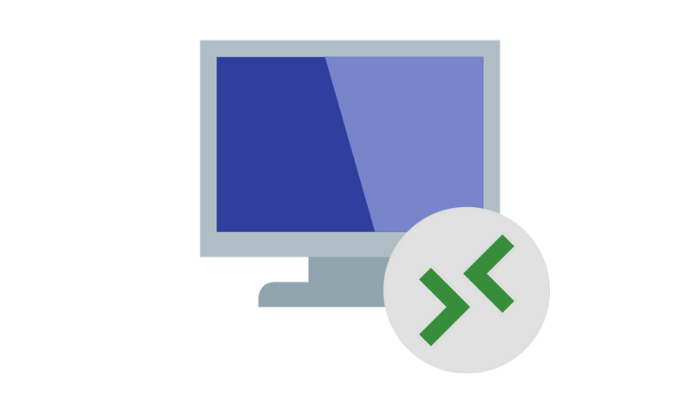In the world of technology, staying connected and accessing your computer remotely has become essential. One remarkable tool that facilitates this is the Remote Desktop Protocol or RDP. In this comprehensive guide, we’ll explore the intricacies of RDP, answering questions like ‘What is the Remote Desktop Protocol (RDP)?’ ‘What does remote desktop mean?’ and much more. By the end of this article, you’ll have a profound understanding of RDP and its applications.
What is the Remote Desktop Protocol (RDP)?
Remote Desktop Protocol (RDP) is a proprietary protocol developed by Microsoft that allows users to access and control a remote computer or virtual machine over a network connection. It enables users to interact with a remote desktop or applications as if they were sitting in front of a physical machine.
RDP is a technology that allows you to connect to and control another computer over a network or the internet. It’s like having your computer in the palm of your hand, no matter where you are. RDP enables you to access files, applications, and resources on a remote computer as if you were sitting right in front of it.
RDP is an incredible tool for businesses, IT professionals, and even individual users. Whether you need to troubleshoot a technical issue on a remote machine, work on files stored on another computer, or provide remote support, RDP is the go-to solution.
What does remote desktop mean?
Remote desktop refers to the ability to access a computer or virtual machine from a remote location. With RDP, users can connect to a remote desktop and perform tasks, access files, and run applications on that machine as if they were physically present.
In a professional context, remote desktop access is invaluable for IT support, system administration, and collaborative work. It allows for efficient troubleshooting, software installations, and data management.
Features of RDP
RDP offers a range of features that enhance the remote desktop experience. Some notable features include:
- Remote Control: You can take full control of a remote computer, just as if you were sitting in front of it.
- File Transfer: RDP allows seamless file transfer between the local and remote machines.
- Clipboard Sharing: Copy and paste text, images, and files between local and remote devices.
- Printer Redirection: Print documents from the remote computer to your local printer.
- Multi-Monitor Support: RDP supports multiple monitors for a richer remote desktop experience.
- Encryption: All data transferred via RDP is encrypted, ensuring security.
How Does RDP Work in Depth
Remote Desktop Protocol (RDP) is a fascinating technology that enables users to access and control a computer or server from a remote location. Let’s dive deeper into how RDP works to provide this seamless experience.
RDP works by transmitting the graphical user interface (GUI) of the remote desktop or applications over the network connection. It uses the client-server model, where the client initiates the connection and the server responds by sharing the desktop or applications. The data transmitted between the client and server is encrypted to ensure secure communication.
RDP’s Client-Server Model
RDP operates on a client-server model. The computer you want to access remotely becomes the server, while the device you are connecting from serves as the client. Here’s a more detailed breakdown of how it all works:
- Connection Establishment: When you initiate an RDP session, your client device establishes a connection with the RDP server, which is the remote computer you wish to control.
- Authentication: To ensure security, you need to provide login credentials to the RDP server. This authentication step verifies your identity and grants you access if the credentials are correct.
- Desktop Sharing: Once authenticated, the RDP server shares its entire desktop environment with your client device. This includes the desktop background, open applications, and files.
- Control: With the server’s desktop displayed on your client device, you can now interact with it. You can move the mouse cursor, open and close applications, manipulate files, and perform any task as if you were sitting right in front of the server.
Data Transfer and Display
RDP is designed to efficiently transfer data between the server and the client, optimizing the remote desktop experience. Here’s how this process works:
- Graphics Encoding: To transmit the desktop display, RDP employs various graphics encoding methods. It captures the server’s screen, compresses the data, and sends it to the client in a way that minimizes bandwidth usage while maintaining visual quality.
- Input Redirection: As you control the remote desktop from your client device, your keyboard and mouse inputs are redirected to the server. This means that any action you perform on your local machine, like typing or clicking, is sent to the server for execution.
- Clipboard Sharing: RDP allows you to copy and paste text, images, and files between the local and remote machines. This feature simplifies the process of transferring data.
Local Resources Integration
RDP offers a seamless integration of local resources into the remote session, enhancing productivity:
- Printer Redirection: You can print documents from the remote computer to your local printer. RDP redirects the print job, ensuring that it is processed on your client’s printer.
- File Transfer: Transferring files between the local and remote machines is effortless. You can drag and drop files from one machine to the other, making it easy to access and manage your data.
- Clipboard Sharing: As mentioned earlier, you can copy and paste content between the local and remote machines. This simplifies data exchange and content creation.
- Multi-Monitor Support: RDP also supports multiple monitors, allowing you to extend the remote desktop experience across multiple screens for enhanced multitasking.
Security Measures
RDP prioritizes security, ensuring that your remote connections are safe. Here are some key security measures:
- Encryption: RDP uses encryption to protect data during transmission. This means that any information sent between the client and server is encoded, making it nearly impossible for unauthorized parties to intercept and decipher.
- Network-Level Authentication (NLA): NLA is a security feature in RDP that requires users to authenticate themselves before establishing a connection. This adds an extra layer of protection by verifying the user’s identity.
In conclusion, RDP is a robust technology that enables remote access and control of computers and servers. Understanding the intricate workings of RDP can help you leverage its features effectively for remote work, technical support, or collaboration, all while ensuring the security of your connections.
RDP Port Number
Port 3389 is commonly used for Remote Desktop Protocol (RDP) connections. Remote Desktop Protocol (RDP) connections use this port by default and convention, granting remote users access to and control of a local or remote computer or server. It’s worth noting that RDP’s default and generally recognized port is 3389, but you can configure RDP to utilize a different port if necessary for security or network management purposes.
RDP use cases
RDP has a wide range of use cases across various industries and scenarios. Some common use cases include:
- Remote work: RDP enables employees to access their work computers from home or any other remote location.
- IT support: IT professionals can use RDP to remotely troubleshoot and fix issues on users’ computers.
- Virtualization: RDP is commonly used in virtualization environments to access virtual machines.
- Server Management: System administrators use RDP to manage servers from anywhere.
- Technical Support: IT professionals can troubleshoot issues on remote devices.
- Data Backup: RDP enables the remote retrieval of important files and data.
Best RDP Clients for Users
There are several RDP clients available that offer different features and compatibility options. Some popular RDP clients include:
- Microsoft Remote Desktop
- Chrome Remote Desktop
- TeamViewer
- AnyDesk
- RealVNC
RDP vs. VPN
While RDP and VPN both provide remote access capabilities, they serve different purposes. RDP is primarily used for remote desktop access, allowing users to control a remote machine. On the other hand, VPN (Virtual Private Network) creates a secure connection between a user’s device and a private network, enabling them to access resources on that network.
Learn What is a VPN and How Does it Work?
RDP vs. VNC
RDP is often compared to another popular remote desktop protocol, VNC (Virtual Network Computing). While both serve similar purposes, they differ in their approach. RDP is optimized for Windows environments and offers better performance, while VNC is more platform-agnostic and open-source. The choice between RDP and VNC depends on factors such as the target operating system, security requirements, and personal preferences.
Pros and Cons of Using RDP
Certainly, here are the pros and cons of using Remote Desktop Protocol (RDP):
Pros of Using RDP
- Efficiency: RDP offers a more efficient solution for remote access. It provides a direct connection to the target device, resulting in smoother performance and minimal lag.
- Cost-Effective: RDP can be more budget-friendly, especially for businesses with multiple remote users. Many RDP clients are free or have lower licensing costs compared to other remote access solutions.
- Multi-Platform Compatibility: RDP is compatible with various operating systems, including Windows, macOS, and Linux, making it a versatile option for different environments.
- High-Quality Graphics: RDP delivers high-resolution graphics and smooth video playback, which is essential for tasks that require intricate visual details.
- File and Printer Sharing: RDP allows for seamless sharing of files and printers between your local and remote systems, simplifying data transfer.
- Encryption and Security: RDP employs robust encryption protocols to protect your data during transmission, ensuring privacy and security.
- Clipboard Integration: You can easily copy and paste text and files between your local and remote devices, enhancing productivity.
Cons of Using RDP
- Security Concerns: RDP can pose security risks if not properly configured and secured. Brute force attacks, unpatched vulnerabilities, and weak passwords can make RDP susceptible to breaches.
- Network Dependency: The performance of RDP relies on the quality of the network connection. Slow or unreliable networks can result in a frustrating user experience.
- Limited Versatility: RDP is primarily designed for remote desktop access. It may not be suitable for more complex network configurations or situations where you need broader functionality.
- Complex Setup: Configuring RDP for remote access can be challenging for non-technical users. It requires knowledge of firewall settings, port forwarding, and user permissions.
- Operating System Dependencies: The official RDP client for Windows may not provide all features or performance benefits when connecting to non-Windows systems.
Alternatives to RDP
If RDP doesn’t meet your requirements, there are alternative remote access solutions available. Some popular alternatives to RDP include:
- Virtual Network Computing (VNC)
- Secure Shell (SSH)
- LogMeIn
- GoToMyPC
- Bomgar