Have you ever wondered what type of RAM is inside your computer? Whether you’re using Windows, Mac, or Linux, this comprehensive guide will help you identify and understand the RAM in your device. RAM (Random Access Memory) is a crucial component of your computer, as it affects its performance. Let’s dive into the details of checking your RAM type on different operating systems.
In this guide, we’ll take you through the process of checking your RAM type on Windows, Mac, and Linux. By the end, you’ll have a clear picture of the RAM installed on your computer, empowering you to make informed decisions about upgrades or troubleshooting.
Check What Type of RAM in Windows
- download and INstall CPU-Z
- Open CPU-Z, Navigate to Memory Section, and then You can find your RAM type.
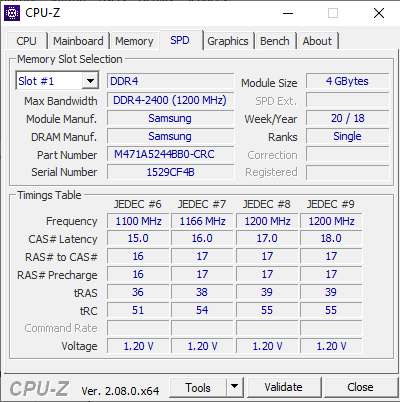
Check What Type of RAM is in the MAC
- Click on the Apple menu in the top-left corner of the screen and select ‘About This Mac’.
- In the window that appears, click on the ‘System Report’ button.
- In the left sidebar, under the ‘Hardware’ section, click on ‘Memory’.
- On the right-hand side, you will see the details of your installed RAM, including the type and speed.
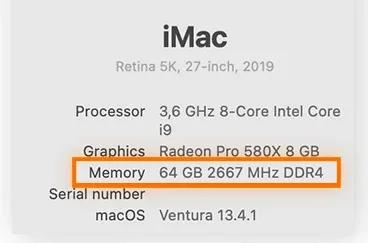
Check What Type of RAM in Linux
Linux provides various methods to check your RAM type, but we’ll focus on the Terminal method.
- Launch the Terminal application. You can usually find it in the applications menu or by using the keyboard shortcut
Ctrl + Alt + T. - Enter the following command and press Enter:
sudo lshw -C memory | grep descriptionThis command will display detailed information about your RAM, including the type.
Now that you know how to check the type of RAM you have on Windows, Mac, and Linux, you can easily determine the compatibility of your system for upgrades or troubleshooting purposes. Remember, having the right type of RAM can significantly improve your computer’s performance and overall user experience.
So, the next time you consider upgrading your RAM or facing any issues related to memory, you can confidently check what type of RAM you have without any hassle. Happy computing!




