Can you find what cpu do I have on your computer, the CPU (Central Processing Unit)? Whether you’re using Windows, Mac, or Linux, learning how to check your CPU is a fundamental step in understanding your system.
if you are related to,
- how to check what cpu i have
- how to check what processor i have
- how to check generation of processor
- how to know processor of laptop
- how to know the processor of laptop
- how to know laptop processor
- how to know cpu generation
- how to check the generation of processor
- how do i check my processor
- how to know CPU
- linux how to check processor
- mac how to check processor
In this guide, we’ll take you through the process, providing valuable insights and tips. Let’s dive in and demystify your computer’s brain.
Understanding your CPU is essential for various tasks, from software compatibility to system upgrades. By the end of this article, you’ll be equipped with the knowledge to identify your CPU and make informed decisions regarding your computer. So, let’s begin our journey to discover “How to check What CPU I have?” on Windows, Mac, and Linux.
Guide to How to find out what motherboard I have
Table of Contents
Find your CPU in Windows
Method 1: Find What CPU You Have in the Settings App
To find this information in the Windows 10 or Windows 11 Settings app:
- Navigate to Settings.
- Press
Windows+ito open the Settings app quickly. - – Press the Windows key
- – Type “About” to search your Start menu – Click the “About This PC” shortcut that appears
- Press
- Go to System.
- Click on About.
- Device specifications can be found under the section labeled “Device specifications.” – The computer’s processor name and speed are shown beside “Processor.”
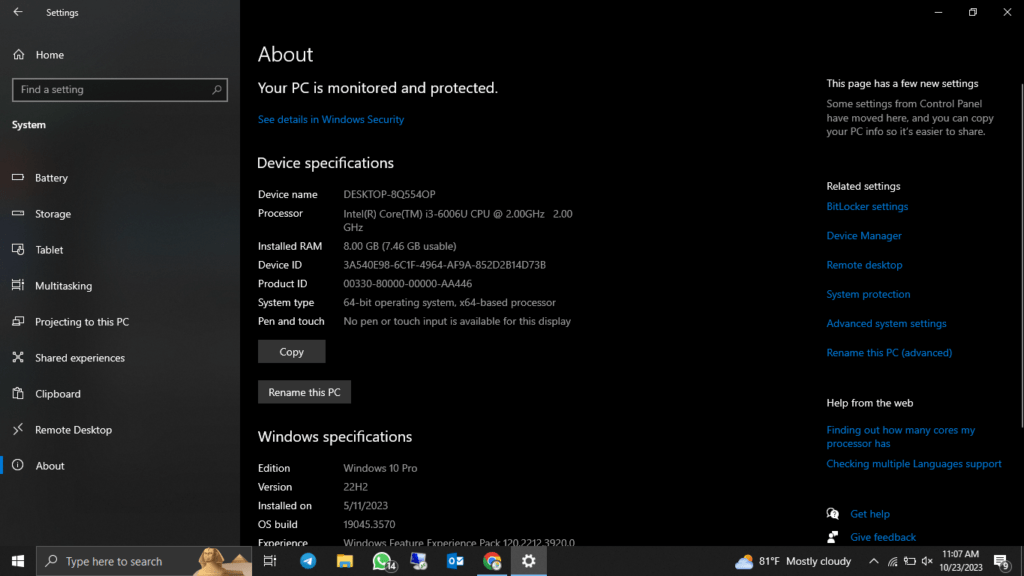
Method 2: Find What CPU You Have in System Information
One of the simplest ways to identify your CPU on a Windows system is by using the built-in System Information tool. Here’s how:
- Press
Win + Rto open the Run dialog. - Type “msinfo32” and press Enter.
- In the System Information window, find “Processor” under the “System Summary” category.
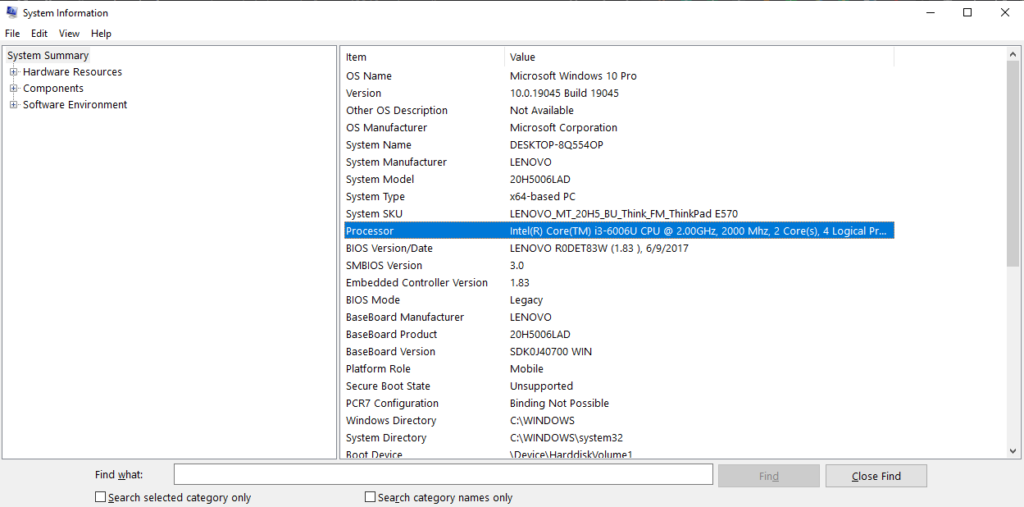
Method 3: Find What CPU You Have in Directx diagnostic tool
- Press
Win + Rto open the Run dialog. - Type “dxdiag” and press Enter.
- In the System Information window, find “Processor” under the “System Summary” category.
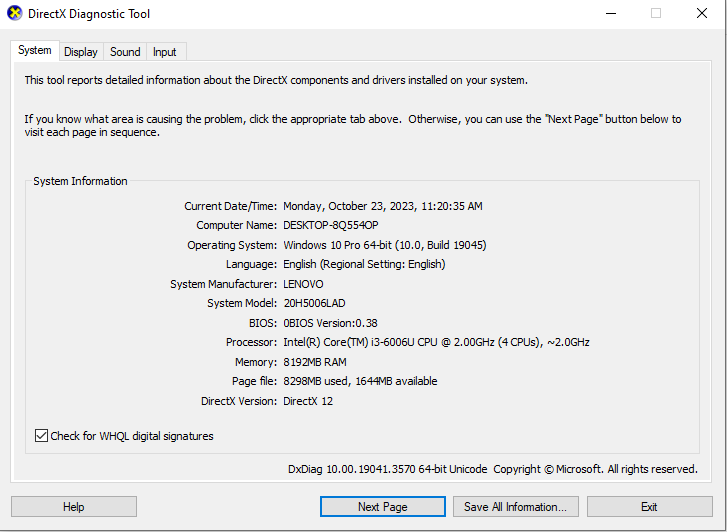
Method 4: Find What CPU You Have in Task Manager
For a quick check, you can also use Task Manager:
- Press
Ctrl + Shift + Escto open Task Manager. - Click on the “Performance” tab, and you’ll find your CPU information under “CPU.”
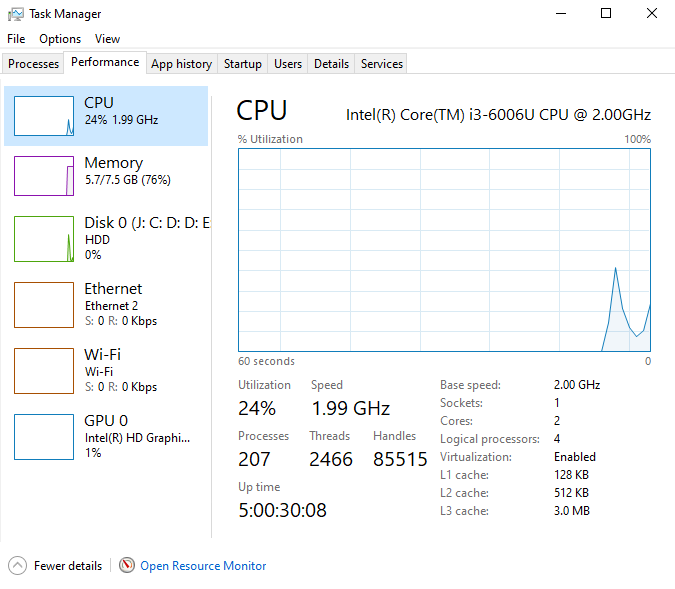
Method 5: Find What CPU You Have in CPU-Z
To get started, you’ll need to download CPU-Z if you haven’t already. Follow these steps:
- Go to the official CPU-Z website, Download the installer & install it.
- Open CPU-Z and click on the “CPU” tab. You’ll see detailed information about your CPU, including the processor name, code name, architecture, and core voltage.
- The “Name” field will give you the exact model of your CPU. For example, it might show “Intel Core i7-10700K.”
- You can explore other tabs to get even more information about your system, such as the “Mainboard” tab for motherboard details and the “Memory” tab for RAM information.

Find your CPU in Mac
Method 1: Apple Menu
On a Mac, finding your CPU information is straightforward:
- Click the Apple menu in the top-left corner.
- Select “About This Mac.”
- In the pop-up window, click “Overview” to see your CPU details.
Find your CPU in Linux
Method 1: Terminal
Linux users can use the terminal to discover their CPU:
- Open the Terminal.
- Enter the following command:
lscpu. - The terminal will display detailed CPU information.
Understanding your computer’s CPU is a valuable skill that empowers you to make informed decisions about your system. Whether you’re a Windows, Mac, or Linux user, knowing “How to check What CPU I have?” is an essential step in your journey to becoming tech-savvy.



