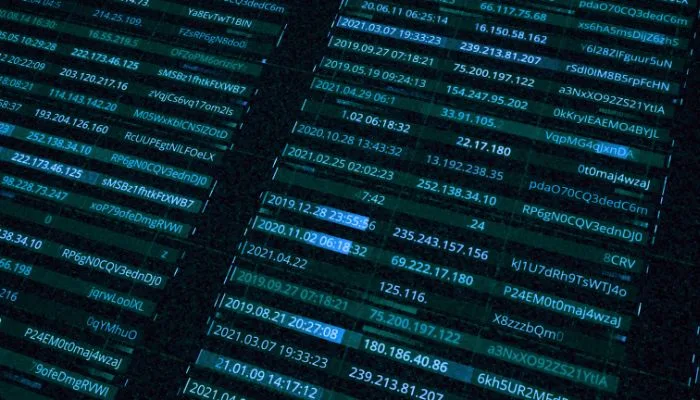What is an IP address?
An IP address, short for Internet Protocol address, is a numerical label assigned to each device connected to a computer network that uses the Internet Protocol for communication. It serves two main purposes: identifying the host or network interface and providing the location of the device in the network.
The Internet Protocol (IP) is a protocol, or collection of rules, for the transmission and reception of data packets over computer networks. Packets are the modular units of data transfer on the Internet. Each packet contains identifying information in the form of an IP address, which routers use to forward data to the correct destination. Data is sent to its intended destination because IP addresses are issued to every device or domain that connects to the Internet.
When combined with IP, transport protocols have varying effects on how packets are processed once they have reached their final destination. TCP and UDP are the most widely used transport protocols.
Transmission Control Protocol (TCP)
TCP is the protocol that ensures reliable and ordered data transmission between devices. It establishes and manages connections, monitors data integrity, and handles congestion control. Without TCP, the internet as we know it would be far less dependable.
User Datagram Protocol (UDP)
UDP, in contrast to TCP, offers a connectionless and lightweight approach to data transmission. It’s commonly used for applications where speed is crucial, and slight data loss can be tolerated, such as real-time streaming and online gaming.
How do IP Addresses Work?
Imagine the internet as a massive network of connected devices, like computers, smartphones, and servers. Just like your home has a unique address, each device on the internet has its own distinct address called an IP address.
IP addresses work by providing a unique identifier to each device on a network. When data is sent over the internet, it is divided into small packets, and each packet is labeled with the source and destination IP addresses. Routers and other network devices use these addresses to route the packets to their intended destinations.
Here’s how IP addresses work:
- Sending a Request. When you want to visit a website, send an email, or do anything on the internet, your device sends a request. This request includes your IP address, which acts like the destination label on a package you’re sending.
- Routing the Data. Your request travels through a complex system of routers and switches on the internet. These devices use your IP address to figure out where your request should go.
- Receiving the Data. When your request reaches its destination, like a web server hosting a website, it knows where to send the response because it reads your IP address.
- Returning the Response. The server sends back the data you requested, and it’s packaged with your IP address as the return address. This is like receiving a package with your home address on it.
- Receiving the Response. Your device receives the response, and your web browser or email client displays it on your screen.
How are IP Addresses Generated?
The Internet Assigned Numbers Authority (IANA) uses an automated system to assign numerical identifiers to devices connected to the Internet. IP address blocks are assigned by IANA to regional internet registries (RIRs), which then assign them to ISPs based on their location. ISPs often employ a method called Dynamic Host Configuration Protocol (DHCP) to generate unique IP addresses for their customers. When a device connects to a network, an IP address can be automatically provided via DHCP Server.
Dynamic Host Configuration Protocol (DHCP), where a router or network server assigns IP addresses to devices as they connect to the network. Another method is static assignment, where an administrator manually assigns a specific IP address to a device.
Types of IP
- Public IP Address
- Public IP addresses are unique identifiers assigned to devices connected to the global internet.
- They enable devices to communicate with other devices on the internet.
- Internet Service Providers (ISPs) assign public IP addresses to their customers’ routers or modems to grant them internet access.
- Private IP Address
- Private IP addresses are used within local networks, such as home or office networks.
- They are not routable on the public internet and serve to identify devices within a closed network.
- Common private IP address ranges include 192.168.x.x, 172.16.x.x to 172.31.x.x, and 10.x.x.x.
- Static IP Address
- A static IP address is manually configured for a device and does not change over time.
- It is typically used for servers, network equipment, or devices that require a fixed, predictable address.
- Dynamic IP Address
- Dynamic IP addresses are automatically assigned to devices by a DHCP (Dynamic Host Configuration Protocol) server when they connect to a network.
- These addresses may change periodically, making them suitable for most end-user devices.
- Reserved IP Address
- Reserved IP addresses are specific addresses within a private network range that are set aside for special purposes.
- For example, 192.168.0.1 is often reserved for a router’s default gateway.
- Loopback IP Address
- The loopback address, 127.0.0.1, is used to test network connectivity on the local device.
- When a device sends data to this address, it essentially communicates with itself, making it a useful tool for troubleshooting.
IP Address Classes
| IP Address Class | Leading Bits | Range of First Octet | Subnet Mask | Number of Hosts |
|---|---|---|---|---|
| Class A | 0 | 1.0.0.0 to 126.0.0.0 | 255.0.0.0 | Approximately 16.8 million |
| Class B | 10 | 128.0.0.0 to 191.255.0.0 | 255.255.0.0 | Approximately 65,000 |
| Class C | 110 | 192.0.0.0 to 223.255.255.0 | 255.255.255.0 | Approximately 254 |
| Class D | 1110 | 224.0.0.0 to 239.255.255.255 | N/A (Reserved for multicast groups) | N/A (Reserved for multicast) |
| Class E | 1111 | 240.0.0.0 to 255.255.255.255 | N/A (Reserved for experimental use) | N/A (Reserved for experimental) |
- Class A, B, and C addresses are commonly used for regular network purposes.
- Class D is reserved for multicast groups, used for one-to-many or many-to-many communication.
- Class E addresses are reserved for experimental and research purposes.
The subnet mask column indicates the default subnet mask for each class, which helps in dividing IP addresses into network and host portions. The number of hosts is an approximation and can vary depending on how many bits are allocated for host addresses within the subnet.
IPv4 vs. IPv6
IPv4
IPv4, with its 32-bit address space, was the original IP addressing system. However, the explosive growth of the internet led to an imminent exhaustion of IPv4 addresses. This limitation prompted the development of IPv6.
Learn more What is IPv4 (Internet Protocol version 4)?
IPv6
IPv6, a 128-bit addressing system, was introduced to overcome the scarcity of IP addresses. Its vast address space ensures that the internet can continue to expand without running out of unique addresses. Migrating to IPv6 is a crucial step in future-proofing your network infrastructure.
Learn more What is IPv6 (Internet Protocol version 6)?
| Aspect | IPv4 | IPv6 |
|---|---|---|
| Address Format | 32-bit address, e.g., 192.168.1.1 | 128-bit address, e.g., 2001:0db8:85a3:0000:0000:8a2e:0370:7334 |
| Address Notation | Dotted Decimal Notation (e.g., 192.168.1.1) | Hexadecimal Notation (e.g., 2001:0db8:85a3:0000:0000:8a2e:0370:7334) |
| Address Space | Limited (approximately 4.3 billion addresses) | Vast (approximately 340 undecillion addresses) |
| Header Length | Fixed-length (20-60 bytes) depending on options | Fixed-length (40 bytes) |
| Header Format | Simple header with minimal features | More complex header with extensible options |
| Routing | Routed hierarchically using classful or classless routing | Routed more efficiently with hierarchical addressing |
| Address Configuration | Manual configuration or DHCP often required | Supports both stateless (SLAAC) and stateful (DHCPv6) address configuration |
| Network Discovery | Frequently used to address scarcity | Utilizes ICMPv6 (Internet Control Message Protocol version 6) for Neighbor Discovery |
| Security | Limited security features; relies on additional protocols (e.g., IPsec) | Built-in support for IPsec, enhancing end-to-end security |
| NAT (Network Address Translation) | Frequently used due to address scarcity | Less reliance on NAT, as IPv6 provides ample addresses |
| Checksum | Includes a header checksum | Eliminates the header checksum for improved performance |
| QoS (Quality of Service) | Limited support | Enhanced support for QoS |
| Broadcast | Supports broadcast addressing | No broadcast; replaces with multicast |
| Special Addresses | Reserved for private, loopback, and broadcast purposes | Reserved for special purposes, such as loopback, link-local, and multicast |
| Migration | Transition mechanisms required for coexistence with IPv6 | Dual-stack and tunneling methods facilitate coexistence with IPv4 |
| Adoption | Predominantly used, but IPv4 exhaustion is a concern | Gradually replacing IPv4, especially in new deployments |
IPv6 was introduced to overcome the limitations of IPv4, primarily the exhaustion of available addresses. Its larger address space, improved header format, and built-in security features make it a more future-proof protocol for the growing demands of the internet. However, both IPv4 and IPv6 will coexist for some time during the transition period.
What is an IP packet?
IP packets are the basic units of data transmission across the internet. They contain both the sender’s and recipient’s IP addresses, along with the data being sent. Understanding IP packets is crucial for network troubleshooting and optimization.
How Do I Find Out My IP Address?
To find out your device’s IP address, you can use various methods. One simple way is to perform a quick online search for “What is my IP address.” Additionally, you can check your device’s network settings or use command prompts, depending on your operating system.
- On Windows, you can open the Command Prompt and type ‘ipconfig’ to view your IP address.
- On macOS, you can go to System Preferences, click on Network, and view your IP address under the ‘Status’ section.
How To Protect Your IP Address
Protecting your IP address is essential for maintaining your online privacy and security. Here are a few tips:
- Use a virtual private network (VPN) to encrypt your internet traffic and hide your IP address from prying eyes.
- Enable a firewall on your device to block unauthorized access to your IP address.
- Avoid clicking on suspicious links or downloading files from unknown sources, as they may contain malware that can compromise your IP address.
- Regularly update your operating system and security software to protect against known vulnerabilities.
- Be cautious when sharing personal information online, as it can be used to target you or your IP address.
By following these tips, you can enhance your online privacy and protect your IP address from potential threats.